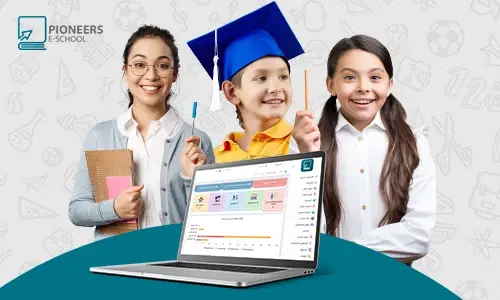With a student data management system, schools can manage a vast amount of student data in one place and enhance data security in the most cost-effective way. Administrators can manage features such as admission management, student deployment to classes, following attendance records, tracking test performance, parent's details, managing student attachments, advanced research, student ID, and much more.
The student data management system not only reduces the load on employees but also ensures that schools have full control over their data, helps monitor student learning performance, and makes data-driven decisions to improve their academic growth.
Through the Pioneers E-School management system, you can complete student-related work by recording data and accounts, organizing parents' data, and completing work that depends on adding classes, migrating, and distributing students to classes.
Features of the Pioneers E-School Student Management System
-
Add Students
Through it, you can add the full data of the students to the school.
First, you select the branch where you want to add students, then add the parent’s data and determine who is responsible for the student, and then fill in the student's basic data such as name in Arabic and English, religion, birth date, department, class, and select the status of the enrollment and then attach a photo of the student.
-
Add Parents
The parent data is added according to the school branch and then you can fill in his personal info, such as name, nationality, address, occupation, and contact numbers.
-
Student Addition Settings
Student addition settings are an addition of custom fields to the Add Student Data page, there are static mandatory fields and you can add other fields.
The page also includes the numbering of the student's identification number, the numbering of the student's registration number, and the determination of the branch of the school on which the specific settings for adding students are pronounced.
-
Parent Addition Settings
The fields to be added with parent’s data such as additional phone numbers, and relatives, and determine whether this field is mandatory.
-
Student Vacation
This list enables you to submit an application for vacation by the branch to a student, specify the duration of the vacation attach the reason, and type in the applicant's name.
-
Approval of vacation applications
This list allows you to approve or reject vacation requests.
-
Students’ deportation
This list helps you migrate students by branch, choosing the stage, choosing whether to migrate on a grade basis, choosing the current class in which the students are located, and choosing the next grade.
-
Advanced Search
This list helps you easily find a student by branch, stage, class, name, enrollment status, identification number, residence, Address, religion, parent's name, and date of birth, then shows the selected details available for printing and extracting, whether PDF or Excel.
-
Student Distributions to classes
Through this list, you can add the name of the branch, stage, class, department, gender, and age then you can distribute it to the classes with the possibility of redistribution again, and there is a list showing the number of students present and the number of vacant places, used.
-
Student identification card
This menu prints the student ID, by selecting the name of the branch, the course, the class, and the section with the ability to modify it.
-
Managing students' Data
Through it, you can provide a comprehensive view of the student's data which can be searched by branch, selecting the student's name, then displaying the student's full details, student's name, ID card, age, date of birth, Displays attachments and delivery personnel, displays student accounts, and prints both (Student data - Registration form - Application - Certificate of registration - student's expenses - a certificate of the upgrade - a certificate of leave - a request to withdraw a file) and other student data.
-
Manually add a student or parent
Through it, you can enter students' and parents’ data through an excel sheet and a guide file to help you enter students' and parents' data in an organized, error-free way.
-
Managing student absences and permissions
Through it, you can get reports of student absences, whether with or without excuse, choose the branch, stage, or class, and then search and show the report including (absence days, delay, absence of quota, delay of quota, permission).
-
Settings
Through it, you can add and modify the student's data in terms of religion, home, marital status, enrollment status, and year of enrollment).
-
Manage student attachments
Through it, you can make or modify student attachments, selects the branch and student, and then displays student attachments with notes.
-
Student submission Sheets
Through it, you can view all of the student documents and data within your school from birth certificates, and personal pictures, which are displayed in a separate list.
-
Receiving application papers
Through it, you can view student data in a particular class within the school and attach student documents such as (birth certificates, personal photos, passports, etc.). They can also be imported or exported via Excel or PDF.
Read also: Student Account Management System
For more details about the Pioneers E- School system, or to request a demo, please send the data and contact us.
01021990217 Connect on WhatsApp
Related Articles
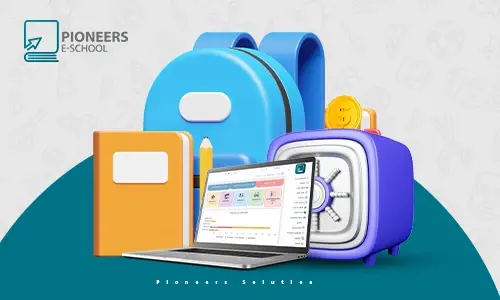
2023-01-23
Gehad Elghazaly
Student Account Management System
A fee management system and student accounts help manage and organize fee processes simply. It helps employees track real-time to collect all charges....