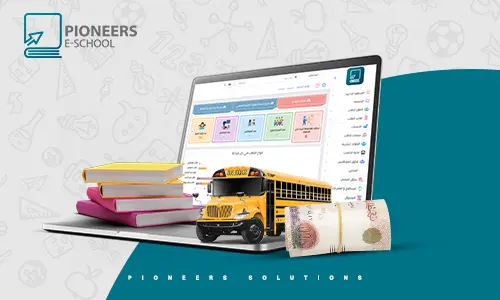Pioneers E-School provides customized reports and user-friendly information with login access for teachers, non-teaching staff, students, parents, and administrative staff of your institution. The various sections available in the school ERP program automate the daily operations of your organization.
The home page is the starting file from which you can access any page of the Pioneers E-School school management system, through which you can find out school branches, number of users, visitors, teachers, classes, staff, parents, statistics about the number of students at each stage, the types of students at each school stage, and absence reports during the months of the current academic year.
Through the school management program homepage, you can find out the following:
- Number of branches, number of users, number of visitors
- Number of teachers and number of students
- Number of classes and staff counter
- User movements on the system
In addition to:
- Statistics on the number of students enrolled without classes
- Statistics of the number of stages, grades, and classes
- The presence of History shows the users on the system History
- A report shows the percentage of absenteeism in which month of the academic year increases
- And also find out the number of students suspended
Advantages of the Administrative Region in the Pioneers E-School management system
This list of advantages helps you edit the basic data of the school, organize the administrative structure of the school, and adjust the settings of the account tree.
Among the most important features of the Administrative Region:
- Data synchronization
Through the synchronization feature, you can connect the administrative program (SMS), the learning system (LMS), and the (Mobile Application).
To view any updates made on the administrative system such as (users and their passwords - add parents - absences - permissions) and other operations and tasks performed on the administrative system of the school, you can make a complete synchronization of data such as photo and video files.
- Reporting by History
A comprehensive report showing the movements of users on the school management system at certain time intervals.
- Report Design
Through the report design system, you can design any report you need with ease, allow editing it in terms of form and details, and add custom fields inside the report as needed.
- Basic school settings
Through it, you can define the settings of the account tree, which consists of 4 main accounts (assets - liabilities - expenses - income), in addition to adjusting receipts, and adjusting the duration of students ' breaks to account for absence.
- Administrative structure
Setting the administrative structure of the school in full with the possibility of identifying the sections of the school, identifying the divisions, adding a new branch, and classes, modifying them, deleting them, adding a new stage within the branch, and making a deletion or modification.
- E-mail settings
You can enter users ' emails on the system by specifying the branch, the user's email, the sending protocol, and the communication portal, and then save, in addition to the possibility of knowing the emails of all users of the system.
- Send an e-mail
Through this feature, you can send e-mails to each of the students, parents, staff, and absent students, with the possibility of selecting one user or a group of users in the single sending process.
- Add nationalities
In this section, you can add different nationalities and determine whether these nationalities are subject to added value or not depending on each country.
- Login page settings
You can set the settings and designs of the login page by selecting several things such as:
- Name of settings
- Text input
- The size of the school logo
- The URL
- Type of Font in the main menu
- Header background color
- Determine the brightness ratio
- Font color in the main menu in standard mode
- Font color in the main menu in Hover mode
- IGN color
- Access button color
- The color of the entry button in hover mode
- Background brightness
- Photo of the school logo
- The main background of the page
- Currency
You can select the main currency and select different currencies and their value according to each country.
- School data
Through it, you can select the branch and make adjustments to the branch data such as contact details, addresses, and school logo.
- School data settings
You can add a new custom field within the school data.
- Academic year
You may specify the beginning and end of the school year.
- Message settings
Through the message settings, you can specify the service provider's name, link, username, password, the number of characters available to send, and the sender's name.
- Message templates
You can add a new template ready for messages.
- Send a message
You can send an SMS message to each student, parent, staff, or absent student, or you can choose a custom group.
- Groups and permissions
It enables you to add user groups and define permissions on them.
- User management
You can add user data by name and password, set his rules, and specify the level of access.
- Student recipients
Through it, you can identify the recipients of the student by specifying the branch, the student's name, the recipient's name, national and mobile number, and his photo to prove his identity.
- View student recipients
You can view the student recipient by displaying information about him such as the recipient's name, national ID number, and phone number, adding notes, and proof of his identity.
- Student handover report
You can make a record of students' receipts of the name of the recipient, the name of the student, the date, the time, and the printing of this report.
- The backup
It enables you to save a full copy of the system settings and data and also enables you to upload them to your device or upload them to the host cloud.
Therefore, attention to the coordination of the administrative area, which is the first list in the school system, starts with the user and is considered a very important thing and that is what we have taken care of.
To learn more about the Pioneers E-School Management System, you can fill in your data in the form below or contact us through our numbers:
01021990217 Connect on WhatsApp
Related Articles

2023-04-17
israa salah
Inventory management system
One of the most difficult and exhausting tasks in a school is managing the school's warehouses and inventory. This is due to the many operations i...