It is agreed that the exam period presents a challenge for everyone, including students, control members, teachers, and parents. This period requires school control members to bear significant responsibilities and tasks that require great effort and complete confidentiality to protect student data.
School control and organization have become easy through the Pioneers-E school program, and the distribution of tasks to monitors and role monitors has become easy. Additionally, tracking results, adding them, and distributing seat numbers to students have become easier.
Features of the School Control Management Program in Pioneers-E School system:
- Subject addition
You can add the required study materials in both Arabic and English for each stage and department, along with a description. Based on the selected stage, the relevant classes will appear, and then you can choose the desired class and set the maximum and minimum grades that indicate the pass/fail threshold. You can also determine the properties of the subject, whether it is essential or not, and whether success or failure is a requirement. Through this page, you can control the added materials by editing or suspending them in case of a change in the curriculum.
- Result addition
This feature displays the names of students in the selected class, stage, term, and department, as well as the previously added subjects for that class, stage, term, and department, with the maximum and minimum grades. Once these data are available, the user only needs to monitor the grades of the students for these subjects. It is essential to avoid changing the class, stage, term, or department after exporting the Excel sheet or adding the names of students who are not part of this classification to ensure that there are no errors in the data during upload. You can also directly upload a sheet that matches these standards without downloading it.
- Results report
This feature allows you to view a report of the results for successful or failed students, top ten students, or second-round results after selecting the term and stage. The relevant stage classes will appear, and the students will be displayed.
- Seat numbers
This feature allows you to put the seating arrangement for students. You can select the department and stage, and the relevant stage classes and number of students will appear. You can then enter the starting sequence for the seat numbers. If there are no students in the selected class, a zero will appear, and seat numbers cannot be arranged.
- Monthly results:
This shows the names of current students in the chosen class, stage, term, and section after selecting the class, stage, term, section, month, and semester. It also shows the subjects added for this class, stage, term, and section, as well as the maximum and minimum grades if all data is available. The user only needs to monitor the grades of students for these subjects.
It is important not to change the class, stage, term, or section after exporting the Excel sheet or adding the names of non-members to this category to ensure that there are no errors in the data when uploading. Alternatively, a sheet that meets these standards can be uploaded directly without downloading, specifying the month in which these results were recorded.
- Subject elements:
The grade of the subject is divided into several elements. We select the section and stage, and the selected stage rows appear. Then we select the class, and the selected class subjects appear. We add the first element of the subject, with the maximum and minimum grade and specifying the pass or fail feature, then press "add", and so on until the subject components are completed.
- Student migration:
Migration is done manually after the end of the year.
- Adding second-round results:
An Excel sheet file is uploaded with the names of students who did not pass one or two subjects after the first-round results are released.
- Modifying seat numbers:
This menu allows you to modify student seat numbers after entering the student's serial number or selecting the student's name, and their data and seat number appear. We can modify it if there is no sequence for the seat numbers of the student's class.
Management of the School Control Committee's Business
- Control Committee Members
The registration of Control Committee members is carried out, and their roles in the control process are determined, taking into account the name of the control committee and the department.
- Registration of Result Supervisors
This involves specifying the subject name, test date, duration, supervisor's name, and whether they are the primary or alternate supervisor.
- Manual Registration of Control Attendance and Departure
This involves recording the employees' schedules and attendance in the control committee, and through the page, it is possible to search for the attendance of a specific month.
- Opening and Closing Report of the Control Committee
A report is recorded to show the time of opening and closing the control committee in the presence of the control committee's head and members. The date, time, and present members are selected, and the report is printed.
- Control Committee Completion Declaration
This involves selecting the control committee's name, head, date, subject name, supervisor's name, and printing the declaration.
- Control Committee's Business Statistics
Through this, what has been accomplished during the day is recorded, divided by the control committee, department, and class, including exam, correction, review, monitoring, and final review.
- Question and Answer Paper Movement
This involves recording the name of the giver and receiver of the question and answer paper, after specifying the date, control committee, department, and subject.
- Supervisors' Monitoring Statements
A report shows the names of primary and alternate supervisors based on the previously registered date and test start time.
- Linking Users to Classes
This involves selecting the administration, specialization, employee name, educational stage name, grade, department name, subject, and then the class name.
Grading and Results Tracking
- Grading for First and Second Grades
We track the results by selecting the stage, grade, and class, and then exporting an Excel file that includes the grades. The file is then uploaded back into the system.
- Monthly Results Tracking
We use an Excel sheet to track the monthly test scores. We select the desired class and month to track the grades, then export the Excel file, add the grades to it, and upload it back into the system.
- Tracking Subject Element Grades
In this method, the grades of the subject elements are manually tracked without an Excel file. We select the stage, grade, and class, and then select a search command to display a list of students with their grades next to them. We enter the grade in the box next to each student's name and save the changes.
- Manually Tracking Subject Grades
In this method, the subject grades are manually tracked by selecting the class and subject, displaying the students, and then entering the grades and saving them.
Course Management
- Adding Courses:
This section is used to add the names of the courses that are required for the students, divided by semester. The following information is added: (Course name, maximum and minimum grades, and whether it is a passing or failing course).
- Course Elements:
After adding the courses and their overall grades, the division of the grade according to the elements is added. It should be noted that the total of each element should be equal to the total grade of the course. The element name and grade are entered and saved.
- Displaying Course Grades:
This section is dedicated to displaying exam results as reports and printing certificates.
- Displaying First Term Grades:
The stage, department, and semester are determined and then the report is displayed. To print the certificate, the "approval" command is selected to create a certificate for each student.
- Displaying End-of-Year Results:
The stage, department, and semester are determined and then the report is displayed. To print the certificate, the "approval" command is selected to create a certificate for each student.
Control Management Reports
The Control program in the Pioneers-E-School system allows you to generate the following reports:
- Monthly results report
- Password report
- Attendance and departure report for Control members
- Questions and answers movement report
- Control business statistics report
- Students' success and failure report
- Users' classroom linkage report
Read also about:
SMS Integration System
If you are a school manager, head of the school's Control, or a member of the school's Control team, it is necessary to know your role and functional responsibilities and to encourage the use of technology in the school instead of using programs such as Excel to prepare administrative and Control work.
This helps to avoid errors that can lead to legal accountability, in addition to improving the organization and management of Control work in an effective way and completing your tasks as quickly as possible.
You can request to download and try the school Control program in the Pioneers-E-School system by providing your information and contacting us.
01021990217 Connect on WhatsApp
Related Articles
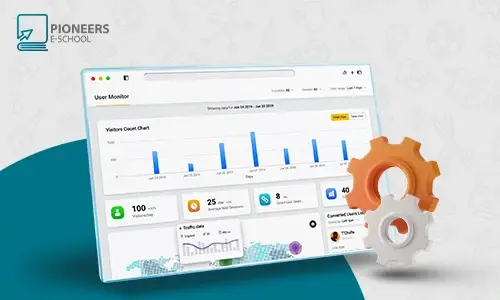
2023-06-08
Mohamed Abdelsalam
Features website control panel
Control Panel The Pioneers E-School website includes several menus that help in managing the school effectively. Administrators, teachers, and parents...





